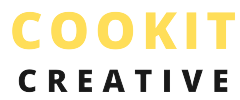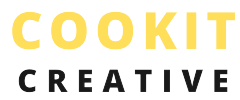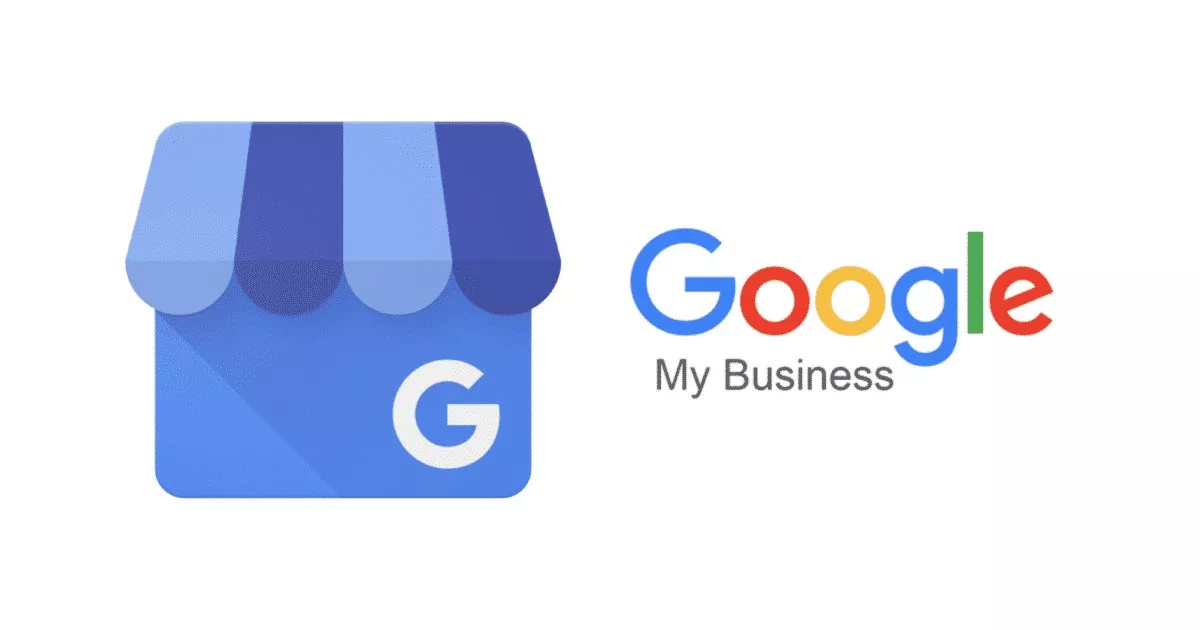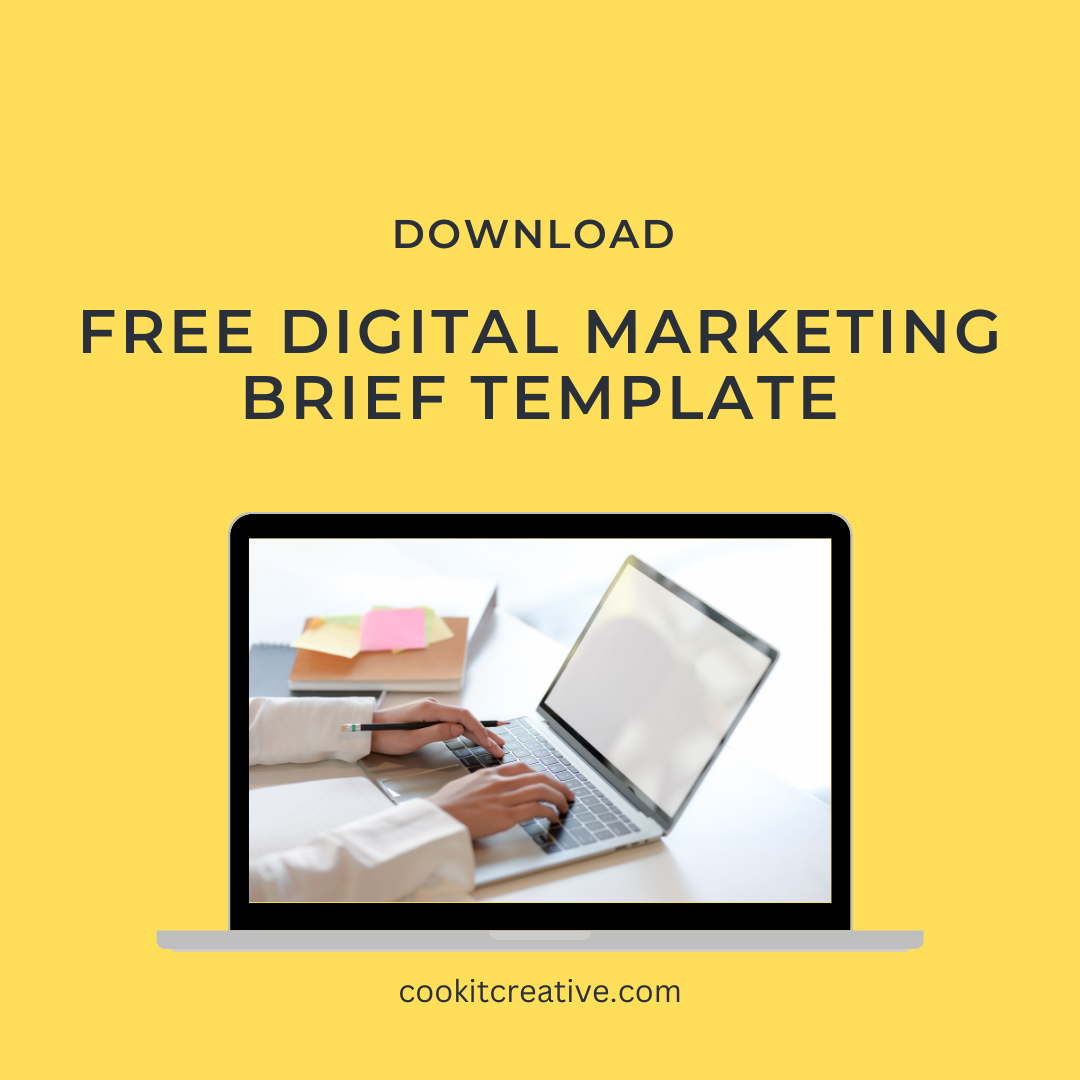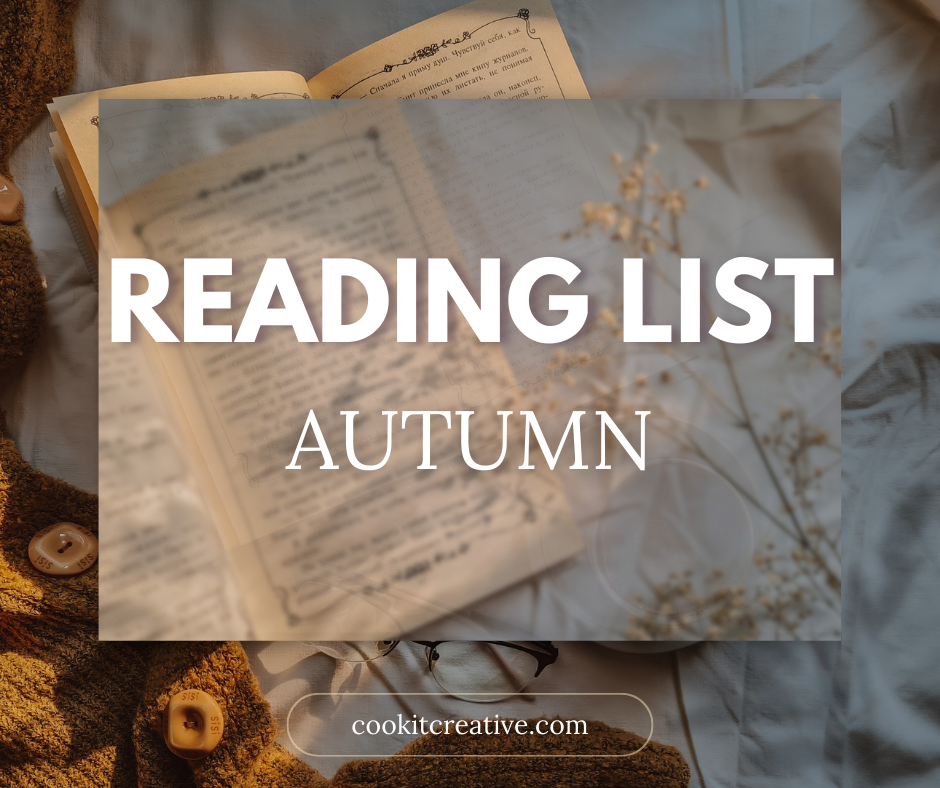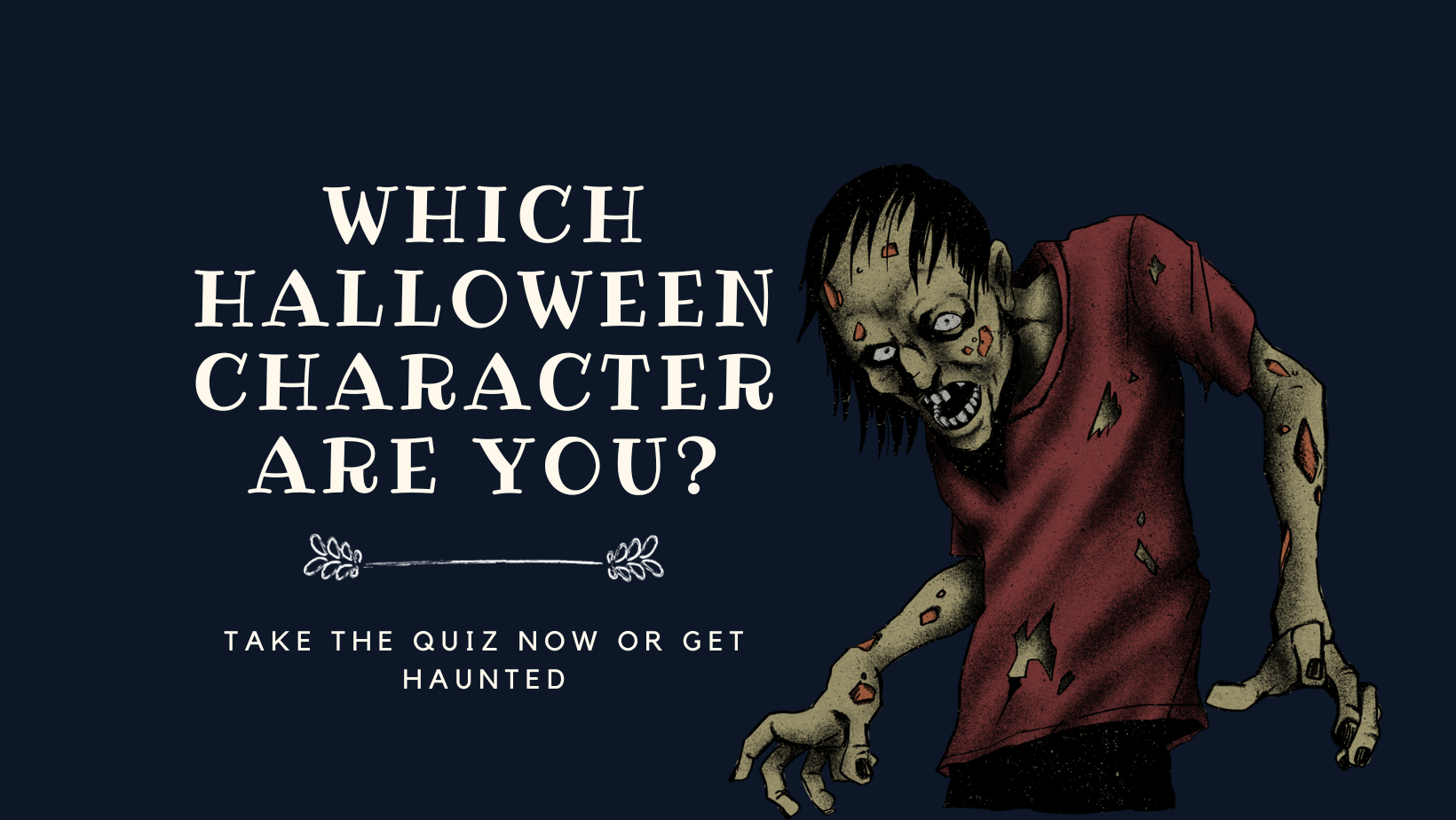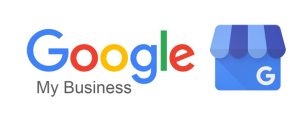
In the digital age, having an online presence is crucial for any small business. Google My Business (GMB) is a free and powerful tool offered by Google that allows you to manage how your business appears on Google Search and Maps. It’s an excellent way to enhance your visibility, attract local customers, and build trust with potential clients. In this step-by-step guide, we’ll walk you through the process of setting up Google My Business for your small business, ensuring you make the most out of this invaluable platform.
Step 1: Sign in or Create a Google Account
If you already have a Google account for your business, log in. If not, create one by visiting accounts.google.com. Having a Google account will allow you to manage your business listing easily and access other Google services.
Step 2: Go to Google My Business Website
Once you’re signed in, go to the Google My Business website and click on the “Manage Now” button. This will initiate the setup process.
Step 3: Enter Your Business Name
Enter the name of your business in the provided field. Make sure it matches your official business name and is consistent across all online platforms.
Step 4: Choose Your Business Category
Select the category that best describes your business. This choice helps Google understand your business and match it with relevant searches.
Step 5: Add Your Business Location
If you have a physical storefront, enter your business address. If you operate solely online or provide services at customers’ locations, you can choose to hide your address. Ensure your location details are accurate and up-to-date.
Step 6: Add Contact Information
Include your business phone number and website URL, if applicable. This information enables customers to get in touch with you easily.
Step 7: Verify Your Business for Google My Business
Google will need to verify that you are the rightful owner of the business. The most common verification method is via a postcard sent to your business address containing a verification code. Alternatively, you can choose phone or email verification in certain cases.
Step 8: Optimize Business Information
After verification, log in to your Google My Business dashboard to optimize your listing. Add essential details like business hours, a description of your products or services, and high-quality images that showcase your business.
Step 9: Monitor and Respond to Reviews
Customers can leave reviews about your business. Engage with these reviews by responding to them promptly. Positive responses show appreciation, while addressing negative feedback demonstrates your commitment to customer satisfaction.
Step 10: Post Regular Updates and Offers
Keep your listing fresh and engaging by posting updates, offers, and events through the GMB dashboard. This helps attract potential customers and keeps existing ones informed about your latest activities.
Setting up Google My Business is a crucial step in establishing a strong online presence for your small business. By optimizing your listing and actively engaging with customers through reviews and updates, you can enhance your visibility and credibility within your local community. Take advantage of this free and user-friendly tool to connect with potential customers, drive foot traffic, and grow your small business exponentially. Remember, a well-maintained business listing can make all the difference in the competitive digital landscape. So, go ahead and get started on boosting your business.